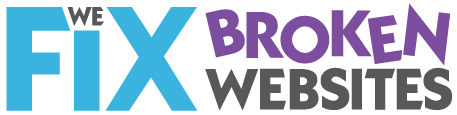Articles
Ransomeware TeslaCrypt Virus: Don’t get it in the first place
TeslaCrypt Ransomeware malware bug makes you PAY— actual dollars!
“WHAT?!” you say.
“Yep,” I say.
Baddies get into your computer, lock everything up and demand actual CASH to let you get it back!
Scuttlebutt is that most will unlock your content. The fee seems to be around $500. But I sure don’t want to test them. And no matter what, it’s a dirty dirty trick.
The bug seems to have cropped up February, 2015 and was passed by gamers who were forced to compromised websites.
At that time, Internet Explorer and Opera browsers were targeted.
[ed note: Make sure your browsers automatically update.
In IE, go to the gear for Settings. Choose “About Internet Explorer” and then click the box for automatic updates.
For Opera: On the menu line, go to . In the “Auto-update” section at the bottom, from the drop-down list, click Automatically install updates. Then “OK”]
Also make sure your Adobe Flash Player, Adobe Reader and Microsoft Silverlight browser plugins are up-to-date, or disable them entirely.
Further explanation at ThreatPost.com describes the TeslaCrypt as
a potent collection of exploits for vulnerable Adobe products (Flash, Reader, Acrobat), Internet Explorer and Microsoft Silverlight, that has in the past … been dropping ransomware on infected computers…researchers said the attackers behind the current WordPress compromises—numbering in the hundreds—were exploiting an unidentified vulnerability with obfuscated JavaScript. The malicious code redirects traffic to a domain … where the users are presented an online ad that forces traffic to the site hosting [the actual virus.]
But further, Tom’s Guide says you can get this bug from emails.
Advice for avoiding it in the first place is basically the same as always:
Do not open unexpected email attachments
… even from friends!
Make your passwords strong
- Eileen123 is NOT a strong password.
- bigfatscissorsh0use! might be
See that? big fat scissors house! (with a zero for an O)
Four random words — that you can actually spell without looking them up — makes for a very secure password.
Keep your website secure
You could be keeping your website up to date yourself.
- Make backups on a schedule that matches the regularity of your additions. If you post once a week, there is no reason to back your site up hourly!
- Update WordPress plugins and core when they’re available. Upgrade WordPress to the latest version, 4.4.2, in order to resolve a handful of bugs and vulnerabilities in the content management system.
Wordfence plugin will alert you when changes are made or updates are available
If you’re not paying attention to these things, get help!
Contact me to talk about a website maintenance program .
PS: Here’s a link to how some people have removed the problem. I HAVE NOT TESTED THIS. SO I MAKE NO GUARANTEES ABOUT ITS VALUE OR DISVALUE (if that’s even a word)
Back up, back up, back up all your devices!
Buying insurance is like betting on failure.
But sometimes that’s what you gotta do!
I read an interesting article about Mobile Security Tips over at mobileoffice.about.com
Melanie Pinola says:
Backups are like insurance—while you don’t want to ever have to need it, you’d be glad to have it in an emergency. So, especially before taking your mobile devices on the road, it’s vital to make a backup.
I say backups are critical for all your digital equipment…
not just phones, but laptops, tablets, and desk top computers.
If you’re going a way for a while, back up important stuff from your desk top machine someplace else. Theft, fire, who knows?
I had an external hard drive that saved everything. When I went away, I’d hide it someplace other than my office.
No one ever broke in (Knock wood!) or stole it.
But then the darn thing died. Quietly and without warning. It was a ClickFree device. I don’t recommend them anymore. If it had made warning noises, I might have reconsidered. About the only thing I missed was financial data. And that, friends, is a HORRIBLE thing to lose! But that’s my cross to bear.
Backups are now even higher on my list of automatic activities.
- I have automatic backups of client websites and my own.
- I backup sites before I make changes other than adding content.
- I have automatic backups of my computer to an online backup service. I like SpiderOak. But check out PC Magazine’s review of Best Online Backup Services for 2015. A nice thing about an online service like Spider Oak is that I can access my information from any computer I’m working on. Even public ones. BUT I DO NOT RECOMMEND THAT!
- I have started removing content that I no longer need and putting it on CDs. I know there is controversy about how long CDs will be viable. So if I put it on a CD it really means, “I don’t need it, but I can’t bear to throw it away.”
I’m pretty crappy about my phone and tablet. But then I don’t keep anything on either that is really critical. I might be sad about pictures, but then I really don’t take many.
And know this: FREE is probably not the best option when you’re talking critical info.
If it’s free today, maybe the makers will figure, at some time in the future, that nobody really cares about it, and POOF, it could be gone. Pay for stuff to keep the makers supporting the product.
10-ish Tips to Make WordPress Your Friend
WordCamp Rhode Island
September 26, 2215
What a great location. What great organizers and great sponsors.
Here are the slides from my 10 am presentation for new WordPress users.
Tips to remind you of things that maybe you forgot, or never knew about WordPress
Drop me a note if you have questions. I’d love to hear from you!
Keeping track of the details
The busier I get the more I worry about forgetting details or things I said I’d do. Sometimes tasks get shoved down in the list for good reasons. But then they can be lost for ages. And I hate that!
I’m thinking Bullet Journals, but I’ll get to that in a minute.
Getting Things Done: Complications abound
I tried David Allen’s “Getting Things Done.” There were a lot of rules to keep straight. Some I have hacked to work for me. Here’s my most gratifying:
Step One (Day One):
- Gather up all the papers on my desk and lying around the office
- Pay no attention to their value (grocery coupons and invoices are all the same)
- Put them all in a box or basket.
- Enjoy the cleaned up space.
Step Two (Day Two):
- Sit down, maybe with coffee, maybe wine, maybe bourbon (depending), maybe the TV is on: Look at each paper and write on the top (or on a post-it) where it goes (upstairs files, desk drawer, or what ever makes sense to me)
- Pile up the “like” papers and
- File all at once.
Nice. And pretty quick… for cleaning. But not keeping track.
Notebooks: Lost in the pages
For years I used paper notebooks.
I saw a man on a plane copying stuff from one spiral notebook to another. He told me everything he’d noted in the month was in one notebook (the “write stuff in one and only one place that you trust” method). He’d refer to the notes. Cross out what’s done. Keep track of phone numbers, etc,. everything he’d collected that month.
At the end of the month he copied what he still might need to do into a clean notebook. Then he filed the old one. Generally different colors each month helped remind him where he might have jotted stuff.
I used that system for a long time. It has worked. 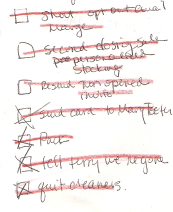 I can generally flip thru the pages quickly and find what I need.
I can generally flip thru the pages quickly and find what I need.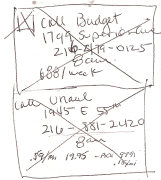
I cross out the stuff that’s done. Or draw a big box around a group of things and put a big X across the middle.
But sometimes stuff just gets lost in the book. Or I spend too much time paging thru to find what I’m looking for. And then… Oh, look, a chicken!
Computer Lists: Lost in the ether
I use my computer’s calendar to keep track of events and contact info, so I don’t need to write that in a book. But the “To-Dos” are harder.
If I keep the list in my computer, I’ll probably never see it. So I need to write it down on paper (that I can find again!) I’ve tried ToDoist (you have to sign up) and Google Task list, to name a few. None have really helped me see what I need to do next.
Bullet Journals: Is this the one true way?
I’ve been playing with the idea of using a bullet journal after Joe Casabona, at WordCamp Scranton, suggested it as a great way to use the (beautiful!!) speaker gift notebooks.
The instructions seem a little overwhelming (Like David Allen’s rules).
However, today I stumbled on a revised notion of tabs and dots.
Everybody gets the notion of tabs. Post–its are great for tabs because you can easily move them around. These heavy duty ones are great, but the regular small size post-its, stuck on upside down so the non-sticky part sticks out, work pretty darn well also.
But the dots are brilliant!
 Fold over colored stickers on the edges of pages to signify pages that go together. Red for food journal pages, green for things you just want, blue for gift ideas. You get it, right?
Fold over colored stickers on the edges of pages to signify pages that go together. Red for food journal pages, green for things you just want, blue for gift ideas. You get it, right?
Use those big ¾” colored dots (these 1 3/8″ x 1/2″ rectangular stickers seem better. More room to write on them what they’re signifying.)
Marking a collection of pages on the edge and there’s a much greater chance that I’ll be able to find those pages when I’m looking for that content.
Have you used Bullet Journals? Have you found a way to make the process simple? What’s been working for you?
10 Tips to Make WordPress Your Friend
WordCamp Scranton 2015 was a blast
Here are the slides from my talk for novice WordPress users.
Hey, Keurig! Where does the water go?
Using your phone, search Keruig.com for “Where does the water go?” The reply will certainly surprise you.
We have a small size Kuerig coffee maker.
Don’t hate me, we use refillable cups. Originally it seemed we’d use less coffee as compared to making a full pot and tossing half. (I’m not sure that’s true… nevertheless. My sister gave it to me. And we use it.)
Recently we find that when you fill the reservoir with a full cup of water, you only get a half cup of coffee. If you add a little MORE water to fill the cup, it generally overflows at least some.
So this morning I thought I’d look at Keurig’s website to see if they might offer some support.
I was at the kitchen table. I used my phone.
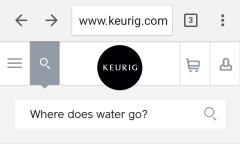 First I tried SUPPORT which, to Keurig, means how to cancel your order. You can’t. Returning is very specifically outlined.
First I tried SUPPORT which, to Keurig, means how to cancel your order. You can’t. Returning is very specifically outlined.
So I thought I’d use the search function.
I carefully TYPED in: “Where does the water go?”
Answer could have been, “In the top, you idiot.”
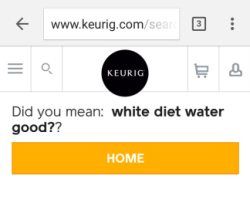 But no, instead the answer is:
But no, instead the answer is:
Did you mean: white diet water good??
I kid you not. I did not SPEAK my request. I typed it.
Did it again to be sure. Got the same answer.
Really? All of my words were spelled right and simple enough for a 3-year old to understand.
My big machine had a different answer:
We couldn’t find “where does the water go”
But with 400 varieties of beverages we are sure you’ll find something to love on our site.
Clearly Keurig has a much different site for mobile than for desktop viewing.
Why is this a lesson?
First, the good thing: Keurig wants visitors to have a good view of their products. So they have a special set up for mobile users. Something like 54% of visitors to a site are mobile visitors. For sure, more than half web users use mobile devices.
Second, the other thing: Keurig mobile and full size sites clearly are not the same. I know they can’t LOOK the same because, well, the screen on mobile devices is smaller. But they could at least have the same search results!
I thought I’d check on responsinator.com to see what that service showed. It’s a great place to check to see what your site looks like on different devices without actually spending all the money to have them all. Guess what? Responsinator.com showed NOTHING. Blank screens for every size device.
I’m not sure what that means. But I know that for my client sites I want to see SOMETHING there. It might not always be exactly right. But it’s sure closer than BLANK!
Look, this is important
- Mobile is here to stay.
People are less and less tolerant of sites they have to pinch and stretch. - Test your site on more than the browser you use. (Or insist that your developer does). Once upon a time there may have been only two browsers. But now there are LOTS AND LOTS of people who use something different than you. If you use IE and your own site doesn’t look right, get somebody to fix that. It’s possible (almost all the time).
Why the rant?
- If you want people to use your site, make it easy for them to do it.
- If you want to SELL them something, make sure they can find it. (That means linking directly to the page you want them to look at… Ah, and that’s a rant for another day.)
- Any question that you are often asked, or something you think MIGHT be often asked, put those questions and answers on a Frequently Asked Questions (FAQ) page.
If somebody found a page, they must be at least curious about what’s on it. Help them feed their curiosity.
With props and apologies to Bonnie Raitt, “Give ’em something to [think] about.”
Don’t make ’em mad and kiss them good bye!
Writing enough content and why it matters
You do know that Google can’t actually READ anything.
It’s a computer. It just picks out words for search results.
It also says that topics require at least 300 words to have “authority.”
So if you have less than 300 words on a page, then you’re not telling Google that subject matter is important.
The Great Google says you need at least 300 words on a page
Do you want to mess with the Great Google?
You do know that Google can’t actually READ anything.
It’s a computer. It just picks out words for search results.
It also says that topics require at least 300 words to have “authority.”
So if you have less than 300 words on a page, then you’re not telling Google that subject matter is important.
In Naomi Dunford’s newsletter today, she wrote: A Little Copywriting Advice: Sometimes, You Just Gotta Fill Space
Here’s what I really like about all of her letters:
- They have big type and lots of white space. (It looks almost the same on her website.)
- There are generally not a lot of pictures to distract me. Yes, I know that’s counter to everything you read about marketing. But clearly it works for some people in some instances.
- The letter is fun, really more like a letter from a friend and less like a marketing piece.
There’s always a good story.
People identify with and remember stories!
My regular advice to my kids, long ago, was this:
“No matter what happens, if you get a good story out of it, you’re good to go!”
Naomi’s story is always something that makes me like HER.
I want to have a drink with her, or have her stay over here. I’d even like to meet her son, Jack who I think is about 5 now. (I remember when he was born!) And I do NOT even like little kids.
What does this have to do with your website?
In my opinion, your website is for three things. You want people to Know, Like and Trust you. It pretty much has to be in that order.
- Let people KNOW, at least, what you look like. If you’re going to meet in person, it’s nice to have an idea of just who you’re looking for in the mall. And it’s nice to know that the person you’re thinking of hiring shares somethings in common with you.
- Share something about yourself so that people will LIKE you. Let visitors to your site know something about your history, or what made you decide to do what you do. Stories are great for that.
- Share information that proves you know something about what you want to talk about, so people can TRUST you. It’s not necessary to always cite studies and famous people, but it’s also not necessary to dumb down your content. If you like working with “heady” then write for them. Just the same as if you like working with moms, or artists, or engineers, write for them.
No matter what the service you provide, coach, organizer, web developer, undertaker:
People won’t like you if they don’t know you. Rarely do you trust someone you don’t like.
So think about your visitors when you’re writing your content.
This may be sacrilege: but sometimes the website is just an introduction. It’s not always to keep people coming back for more.
Personally, if I can get thru the know-like-trust thing in a single visit, and that results in a call or an email, I’m ecstatic!
It doesn’t often happen. People do take time to make decisions.
Just remember, it’s just not necessarily the fact that you’ve got an MBA from Harvard that gets you the sale.
If they like you, if they connect with you and then they’ll keep reading what you post.
That’s a good reason to keep adding content.
After a while, they’ll call or write or buy something.
Oh, and by they way… If you’re nice! Show that.
Here’s a question: How do you know if you’ve connected with someone?
Photo credit: Sgarton from morguefile.com
Signature Files:
Still the best free advertising available
Thirty years ago when I got my first business cards for my first business, I thought it was the best $20 I ever spent. It made me feel professional and assured that whoever got my card had all the pertinent information about me and what I was selling.
That’s still true, but now even more important is your signature at the end of your email.
I wrote this article for Circle, the monthly publication of the ADHD Coaches Organization in 2006… almost 10 years ago! I’ve updated the article a bit, but none of the basic information has changed! And yet, I regularly get email from people who want to be in contact with me that does not include even simple contact information at the end.
Signature Files: Better than business cards
Thirty years ago when I got my first business cards for my first business, I thought it was the best $20 I ever spent. It made me feel professional and assured that whoever got my card had all the pertinent information about me and what I was selling.
That’s still true, but now even more important is your signature at the end of your email.
It’s advertising that is allowed by all but the strictest of email groups or message boards. It often remains attached to your emails—even when they are passed further—and that’s marketing!
The signature file, also called a sig file, comes after your closing on every email even the ones you forward on.
It should contain at least
- your full name with appropriate credentials
- your phone number
- your business name
- your web site address (This is particularly important if your email address is not @yourdomain.com! I’m not sure why a business person would use any address that is NOT @yourdomain.com. But I guess a lot of people think that AOL or GMAIL need your free advertising.)
- I also include my street address and my email address—just in case the body of my email is detached from the header (the top part of an email that includes the to/from info).
Your sig file should NOT include your whole resume!
It should not be more than about seven to ten lines long.
I’ve seen emails with 40 lines of signature… including links! CRAZY for sure. Do you really think anybody is going to look at that stuff? Much less read it? If you do, I have a bridge you might be interested in.
And you know what, email with too many links regularly gets called spam by email managers. It’s particularly a problem if you post in YahooGroups.
Don’t be tempted to leave out the phone number.
In a 2005 column (updated in 2014) on the website Poynter.org, a website for journalists, one of the top ten beefs was emailed press releases with no contact phone numbers. You sure don’t want to mess up a contact with the press.
You also don’t want to delay prospective client who just prefers real conversation.
And if you want me to call you, don’t presume I can find your number in the scraps of paper on MY desk!
More than one sig file
Store more than one sig file in your mail manager (Outlook, Gmail, AOL or what ever program you use to view your mail). I have several:
- A standard default one that includes everything I mentioned above
- One each that refers my role as webmaster for several different organizations. They might include links to schedules and/or directions and appropriate disclaimers
I can choose to use none. But that must be a conscious decision.
I’m sure you’ve seen emails with standard disclaimers like:
- If this wasn’t for you, eat it and don’t tell anyone you saw it … or
- This is confidential, don’t show it to anybody
But recently I saw this extra line at the end of an email from SXSW:
This email is: [ ] bloggable [x] ask first [ ] private
Seems like a really good idea!
PS: If you think you might be too big or too busy to be bothered with a sig file
Check out the website of the Fayette County Public Schools in Lexington, KY. They have a great technology site.
You’ll find simple instructions of how they show kids in grade K-12 to set up sig files using Outlook. Their list of what should be included is a bit shorter than mine, but not much. And their information is for kids!
Do you have other things about signature files that bug you? Let me know about it in the comments below.
Photo credit: cohdra from morguefile.com
Spell Checking Horrors!
When is “from” the right word? When is “form” the right one? Can a computer really be depended upon to use the right one in the right place?
Read Lingofy reviews
Lingofy Reviews
Spell checking is the bane of existence for many writers and posters.
When is “from” the right word? When is “form” the right one? Can a computer really be depended upon to use the right one in the right place?
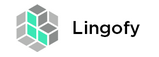 Recently I stumbled across Lingofy. It’s an extension for Chrome and Safari and an installed program for PCs and MAC.
Recently I stumbled across Lingofy. It’s an extension for Chrome and Safari and an installed program for PCs and MAC.
I signed up for a free version using American English (The only other choice appears to be Norwegian!) They also have paid version that will check using APA style guides. Pretty sweet if you’re applying to medical-type publications.
I installed both the desktop and the Chrome version. So far, so good!
I tested the desktop version using Word. The installed program shows up in the FILE | HOME | etc. ribbon at the top of the page.
In Chrome, it has its own little icon. They say it works in lots of online programs. I tested it using WordPress.
After you click the button to Lingofy, a window pops up to say what it’s doing.
It finds the usual spelling errors. The results show suggestions which you can accept or decline.
It tracks the number of times you use the same word, which is nice if you didn’t realize how many times you use the word “authentic”… it can help your writing be a bit more polished. It offers suggestions for replacement words.
(PS: Studies show that using big words for the sake of using big words does NOT make you appear smarter!)
Some words you’ll probably want to choose to list in your personal style guide (part of the program). List the words you use consistently one way or the other:
- website or web site?
- Internet or internet?
- Email or E-mail?
Lingofy does take a little bit to figure out how to accept the suggestions. But once you notice the little check boxes, it’s a big DUH! Make changes in the right hand column, check the boxes and hit ACCEPT. BAM! You’re done.
My Review of Lingofy:
Lingofy is in Beta. So some issues are to be expected.
I used Lingofy in Word on a couple of short documents. Seemed to be ok. (Although it missed that this sentence originally started with “I uses”)
I tested it on a long contract and it went through that with no trouble.
But when I tried to use it on the same document a couple of times, sometimes it seemed unreasonably slow and then hung the program. Same thing happened in WordPress.
The biggest issue, however, is that Lingofy runs in a popup light box window. That means the content you’re testing is grayed out. It’s difficult to see just where the program is suggesting a change. You can drag the popup around, but it’s not
always entirely perfect.
My recommendation:
Don’t run the program on any file you don’t have a backup of someplace. It could be a second Word document or a NotePad copy of WordPress post.
Once it hung up in Chrome, the only way to get it unstuck was to close the page. Once it hungup in Word, it really hosed the page. Without a backup, I’d have been really PEEVED!