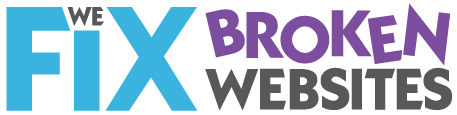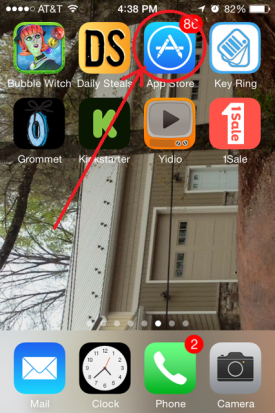
I posted a link to this article on Social Media Examiner on my Facebook page.
I think the first of the ways is particularly cool so I said so on Facebook
My first friend asked: “Great.. How do I update to the latest Facebook App?”
Pretty basic question.
But I have learned that if I GET it once at least 3 other people are wondering the same thing.
So here’s how (complete with my own phone screen shots!)
Find the App Store icon and click on it. Looks like a big A and I circled it in the screen shot at the right.
Please don’t hate me because I have 86 apps to be updated. (That’s what that little 86 means in the red circle) There are excuses and reasons.. but please don’t ask about them.
On the next screen, click on the UPDATE button with the arrow that’s circled in the lower right of this screen (below).
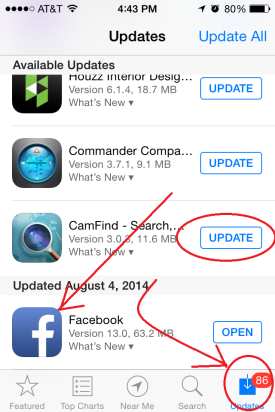 Then scroll down til you find an app you want to update.
Then scroll down til you find an app you want to update.
We’re talking FaceBook here.. but it could be any APP and it could be ALL apps. (Yep, if there are 86 you could be scrolling a while. OR you could choose the UPDATE ALL in the upper right corner, that I did NOT cirlce)
I already updated my FaceBook app. (na na na) So the button at the right says OPEN.
But if I hadn’t it would say: UPDATE
Click that and then wait…. a while.
When the button says OPEN, you’re good to go.