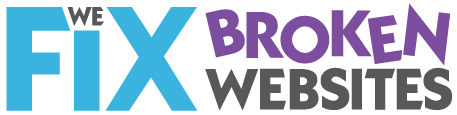When a word document is directly imported into a WordPress site, all the formatting that is applied to your article—the italics, font size changes, bullets and numbers that make it look the way you like—come along with the content in little bits of code.
When a word document is directly imported into a WordPress site, all the formatting that is applied to your article—the italics, font size changes, bullets and numbers that make it look the way you like—come along with the content in little bits of code.
Your website has its own system of consistent formatting in place—called a cascading style sheet because it sets the style for the whole site. That style sheet makes the headings on all the pages the same color and font, makes the bullets and numbers on every page where you use them have consistent styles, keeps the columns consistent, etc. This is a big piece of what makes your site look cohesive and professional.
When your computer displays any page on the internet, it uses the code that is closest to the content to control that formatting. The code that came over with Word is attached directly to your content—much closer than the style sheet of the site. Therefore, Word controls the look of that page.
Here’s why that’s a problem.
Pretend you decide to change the color of all the headings on your site, say from black to blue.
If you let the website style sheet control the look of your site, then that change to the color of ALL your headings, is literally a change to one number on one page.
If however, you have copied your content from Word, then that one number has to be changed on every single page and at every single place on the page where the original color was designated.
THAT takes a lot more time. And will cost you a lot more money!
You are most probably NOT doing your web designer any favors by supplying long MSWord articles with lots of formatting because before the content can be posted, the code must be cleaned up before the new styles can be implemented.
What to do?
Supply your articles in plain text. Save as a .txt file using Notepad, for example.
If you’re going to make your own posts,
- open your text editor (probably Notepad)
- copy the Word document into the text file,
- It’s also a good idea to turn off the Word wrap function found on the Format tab. (You’ll wind up with a couple of very long sentences. Don’t try to read them.
- Just copy that text file and paste into WordPress.
- THEN put your formatting in place using the buttons that are very similar to the buttons on Word’s formatting tool bar.
PS. If you know WordPress you may argue that there is a button that appropriately imports an MSWord document or that SOME people don’t have this problem. HOWEVER, even using that function, often a great deal of cleanup is required. So I say, “Don’t use it!”